Software
WiFi to Ethernet router
by Mostafa on Aug.09, 2018, under How To ..., Linux, Software
A WiFi to Ethernet router is handy when you need to connect a wired device to a network/Internet but only have access to a wireless network. While certainly not a common scenario, the requirement does arise from time to time. The steps involved are actualy almost the same as setting up a NAT router but using the wireless interface as the WAN port rather than Ethernet. The iptables and dhcp (server) packages the needed for this to work. Although the following instructions are for a CentOS/RHEL 6.X type system, the same principles will apply to other distributions as well.
Configure the DHCP server
The DHCP server provides IP configuration information to any client(s) connecting over the Ethernet interface. Assuming the Ethernet interface is eth0, modify ‘/etc/sysconfig/dhcpd’ and set
DHCPDARGS=eth0
Next, modify ‘/etc/dhcp/dhcpd.conf’ to define the LAN-side subnet and options such as the router address and nameservers:
authoritative;
subnet 192.168.101.0 netmask 255.255.255.0 {
range 192.168.101.2 192.168.101.10;
option domain-name-servers 8.8.8.8;
option domain-name "example.local";
option routers 192.168.101.1;
option broadcast-address 192.168.101.255;
default-lease-time 3600;
max-lease-time 7200;
}
Here we’ve selected Google DNS as the nameserver and defined a subnet that will provide addresses in the 192.168.101.2 to 192.168.101.10 range. At this point, the DHCP server is configured.
Before the server can be started, we need to ensure the eth0 has an address in the subnet defined. The address of 192.168.101.1 is assigned as it will act as the gateway router for any client(s) connected to the LAN:
[root@hostname ~]# ifconfig eth0 192.168.101.1 up
Ensure that the eth0 interface is static rather than automatic/DHCP configured to prevent the assigned address being overridden. Once the address has been assigned and the interface marked as up, the DHCP service can be started by running:
[root@hostname ~]# service dhcpd start
Configure the NAT router
Start by disabling (flushing) the firewall rules to keep things straightforward:
[root@hostname ~]# iptables --flush
Then enable forwarding and routing between wlan0 (Wireless) and eth0 (Ethernet) as follows:
[root@hostname ~]# echo 1 > /proc/sys/net/ipv4/ip_forward [root@hostname ~]# iptables -t nat -A POSTROUTING -o wlan0 -j MASQUERADE [root@hostname ~]# iptables -A FORWARD -i eth0 -j ACCEPT
That’s it! As long as the WiFi interface is configured and connected to a network, clients connected over the Ethernet port will not also have access to that network/Internet.
To disable the router, DHCP server, and reload the original firewall rules, simply run:
[root@hostname ~]# service iptables restart [root@hostname ~]# echo 0 > /proc/sys/net/ipv4/ip_forward [root@hostname ~]# service dhcpd stop
Linux Power Management
by Mostafa on Feb.13, 2014, under How To ..., Linux, Software
Just came across TLP – Linux Advanced Power Management which looks quite interesting. Not least because it contains built-in support for tpacpi-bat which I have discussed previously as a solution for setting the battery charge thresholds on my ThinkPad E530.
Pre-built binary packages are provided via a Yum repository system which is also a nice touch — making this a very easy solution to get set up with. The default configuration file saved in /etc/defaults/tlp looks sensible, although I did have to uncomment the battery charge thresholds.
Create links with absolute paths in Linux
by Mostafa on Jan.16, 2010, under How To ..., Linux, Software
The default behaviour of the linking command (ln) is a little strange under certain circumstances. Since it creates the links using the literal value of the target, symbolic links created using relative path structures can often fail. Consider the following:
$ ln -s targetfile ../src/targetfile_link
Without a doubt, ‘targetfile_link’ will be a broken symlink since it links to a target that it assumes is in the same directory:
$ cd ../src && ls -l targetfile_link lrwxrwxrwx 1 mafgani mafgani 5 2010-01-16 18:19 targetfile_link -> targetfile
This is quite unfortunate since it clearly clashes with the way that the linking mechanism should work intuitively.
The solution is to force ln into automatically appending the absolute path to the target files. This can be achieved by using a simple shell script that acts as a wrapper for the real linking command:
#!/bin/sh
# Step through the supplied arguments and append the absolute
# path to targets that exist
for ARG in $@
do
if [ -e $ARG ]; then
LNARGS="${LNARGS} ${PWD}/${ARG}";
else
LNARGS="${LNARGS} ${ARG}";
fi
done
# Execute the actual link command with the modified args
exec /bin/ln ${LNARGS};
There are two known caveats:
- The link is ‘sub-optimal’ if created from within the destination directory (the absolute path contains ‘../’s). It will still work however.
- The links will always be absolute. If that is undesirable, save the script as ‘absln’ or something other than ‘ln’.
Using ‘absln’ instead of ‘ln’ in the previously described scenario now produces a working symlink:
$ absln -s targetfile ../src/targetfile_link $ cd ../src/ && ls -l targetfile_link lrwxrwxrwx 1 mafgani mafgani 16 2010-01-16 19:13 targetfile_link -> /tmp/files/targetfile
Graphics format conversion
by Mostafa on Dec.09, 2009, under LaTeX, Linux, Software
Up until now I have been using the ‘convert‘ tool that comes with ImageMagick to switch between image formats — mainly for creating EPS files from JPG/PNG (raster format) files for use with LaTeX. Then I came across sam2p.
It is a light-weight utility that does one thing only and it does it well: convert between image formats. I’ve been using it for a while now and find that it can greatly reduce files sizes with minimal drop in quality. I’ve even used it to process existing EPS files just to get the reduction in file size. Best of all, it is multi-platform — executables are available for both Windows and Linux on the project homepage.
Goodbye convert and hello sam2p!
Just Host cPanel cleanup script for Greasemonkey
by Mostafa on Oct.23, 2009, under How To ..., Software
I finally decided to get my own domain and signed up with Just Host for the registration and hosting. For now I’m only using it to host this blog that originally started its life on Blogger. The transition was fairly smooth, save for a few minor issues. I’ll talk more about the steps involved a future post (a draft is already in the queue) …
Just Host offers cPanel as a web frontend for managing and running site related tasks. It’s quite a nice tool but there is one big problem. The interface is literally littered with a bunch of annoying ads and affiliate links. Even more annoying is the fact that there doesn’t seem to be any way of permanently moving these offending boxes to the bottom of the screen. This is where Greasemonkey comes in.
Greasemonkey is a nice little extension for Firefox that allows the execution user scripts to change the way a website looks. userscripts.org is a great place for finding scripts that work on major/popular sites on the internet. A search there didn’t turn up anything useful so I decided to write my own. Install Greasemonkey if you don’t have it already and then click on this link to get the script installed. I’ve also put up a copy on userscripts.org.
The script works by setting the ‘display’ style of the offending div boxes to ‘none’. Firebug is another great tool that makes it a breeze to find out the IDs of the divs that need to be blacklisted.
[Update 10-Nov-2009]: Looks like some sneaky new ads injected using Javascript have shown up on the cPanel sidebar. Unlike the old ad boxes however, these lack div IDs. As a result, it is not possible to simply blacklist them. Fortunately, it also means that it is possible to turn the table around by simply blocking the sidebar divs that have a null ID. The script has been updated.
Before:
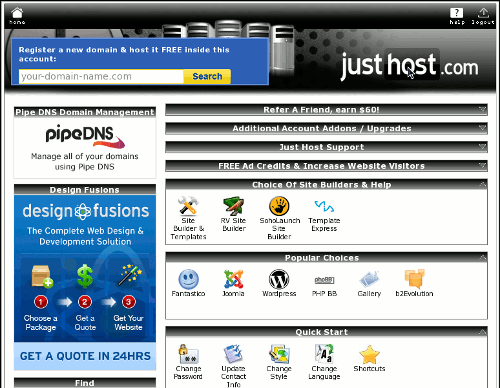
Before applying greasemonkey script
After:
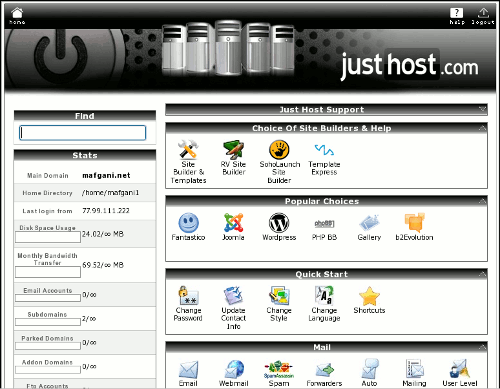
After applying greasemonkey script
Printing multi-page duplex documents
by Mostafa on Oct.18, 2009, under How To ..., Linux, Software
The psnup tool can be used to place multiple pages on each sheet of a document. E.g., the following command places two pages from the input file into each sheet of the output:
$ psnup -l -2 input.ps output.ps
While psnup is excellent for quick “N-up” conversion jobs, it doesn’t provide much control over the layout. The pstops utility on the other hand allows for fine grained scale, rotation and placement settings for each page that goes into a sheet of the output. The command syntax is a bit more complicated on account of the page specification strings that must now be provided. The following example shows a typical command needed to prepare a document for duplex printing with two pages on each side of a sheet:
$ pstops -pa4 \ '4:0L@0.8(21cm,-1cm)+1L@0.8(21cm,12.55cm),2R@0.8(0,29.85cm)+3R@0.8(0,16.25cm)' \ input.ps output.ps
The command is best understood by referring to the relevant section from the manpage:
Pstops rearranges pages from a PostScript document, creating a new
PostScript file. The input PostScript file should follow the Adobe
Document Structuring Conventions. Pstops can be used to perform a
large number of arbitrary re-arrangements of Documents, including
arranging for printing 2-up, 4-up, booklets, reversing, selecting front
or back sides of documents, scaling, etc.
pagespecs follow the syntax:
pagespecs = [modulo:]specs
specs = spec[+specs][,specs]
spec = [-]pageno[L][R][U][@scale][(xoff,yoff)]
modulo is the number of pages in each block. The value of modulo should
be greater than 0; the default value is 1. specs are the page specifi-
cations for the pages in each block. The value of the pageno in each
spec should be between 0 (for the first page in the block) and modulo-1
(for the last page in each block) inclusive. The optional dimensions
xoff and yoff shift the page by the specified amount. xoff and yoff
are in PostScript’s points, but may be followed by the units cm or in
to convert to centimetres or inches, or the flag w or h to specify as a
multiple of the width or height. The optional parameters L, R, and U
rotate the page left, right, or upside-down. The optional scale param-
eter scales the page by the fraction specified. If the optional minus
sign is specified, the page is relative to the end of the document,
instead of the start.
If page specs are separated by + the pages will be merged into one
page; if they are separated by they will be on separate pages. If
there is only one page specification, with pageno zero, the pageno may
be omitted.
The shift, rotation, and scaling are performed in that order regardless
of which order they appear on the command line.
Restricting access to SFTP / SCP
by Mostafa on Oct.18, 2009, under How To ..., Linux, Software
rssh is a tool that allows SFTP/SCP for file transfers over SSH but denies shell access — useful for preventing users from running commands on the system. More details are available on the tool’s homepage.
I first came across it on this page.
Realtime collaborative text editing
by Mostafa on Nov.21, 2008, under Linux, Software
A while ago, I came across Etherpad. It a web based platform that allows multiple users to simultaneously edit a single text file. Since it doesn’t seem to support any kind of mark-up at the moment, it would seem that it’s not terribly useful for word processing tasks. Perhaps it’s good for real-time collaborative coding and the creation of agenda type lists …
The software equivalent of Etherpad is Gobby. It’s a multi-platform tool that claims to run on Microsoft Windows, Mac OS X, Linux and other Unix-like platforms — making it almost as flexible as a web-based service. There are a number of other advantages:
- Flexibility and security that comes from having absolute control over the sessions.
- Syntax highlighting!
Bash process substitution
by Mostafa on Oct.03, 2008, under Linux, Software
From the Advanced Bash-Scripting Guide:
“Piping the stdout of a command into the stdin of another is a powerful technique. But, what if you need to pipe the stdout of multiple commands? This is where process substitution comes in.
Process substitution feeds the output of a process (or processes) into the stdin of another process.”
The syntax is:
>(cmd_list) <(cmd_list)
Example: comparing the head of two files using diff
$ diff -u <(head -n3 /var/log/dmesg) <(head -n3 /tmp/dmesg) --- /proc/self/fd/63 2009-05-26 19:52:45.144544140 +0100 +++ /proc/self/fd/62 2009-05-26 19:52:45.149544007 +0100 @@ -1,3 +1,3 @@ -Initializing cgroup subsys cpuset -Initializing cgroup subsys cpu -Linux version 2.6.27.21-170.2.56.fc10.i686 (mockbuild@xenbuilder2.fedora.redhat.com) (gcc version 4.3.2 20081105 (Red Hat 4.3.2-7) (GCC) ) #1 SMP Mon Mar 23 23:37:54 EDT 2009 +Linux version 2.6.22.9-61.fc6 (brewbuilder@hs20-bc2-4.build.redhat.com) (gcc version 4.1.2 20070626 (Red Hat 4.1.2-13)) #1 SMP Thu Sep 27 18:48:03 EDT 2007 +BIOS-provided physical RAM map: + BIOS-e820: 0000000000000000 - 000000000009f000 (usable)
The diff header clearly shows that file descriptors are used as the underlying mechanism.
Embedding fonts in a PDF document
by Mostafa on Oct.03, 2008, under How To ..., LaTeX, Linux, Software
It is often a good idea (or a requirement) to embed the used font faces in a PDF document. This is easily accomplished using ps2pdf during the final stage of conversion of a document from PS to PDF:
$ ps2pdf -sPAPERSIZE=a4 -dPDFSETTINGS=/printer -dCompatibilityLevel=1.3 \
-dMaxSubsetPct=100 -dSubsetFonts=true -dEmbedAllFonts=true \
'input_file.ps' 'output_file.pdf'
An explanation of the command options can be found in the Ps2pdf.htm file in the Ghostscript documentations (or here).
[Source]
